Create Presentation in 1 Minute: At some point, you must have needed to prepare a presentation, and we all know how boring and difficult it can be. If the presentation is not related to your field of knowledge, it becomes even more monotonous. If you are tired of this challenge, read this article carefully. If you are not yet familiar with creating presentations, follow the steps below to tailor your presentation according to your preferences.
Welcome to this article where I will provide detailed information about creating a presentation under 1 minute using AI. The AI tool I’ll introduce is called “gamma.app” which can save you a considerable amount of time. With this AI tool, you can quickly prepare tasks such as presentations, documents, and webpages using flexible templates.
About Gamma AI
As mentioned earlier, gamma is an AI tool that makes creating a presentation under 1 minute incredibly easy. This tool allows you to generate all types of presentations without any coding, and you can design it in various templates.
Gamma provides functions such as GIFs, videos, websites, charts, reactions, comments, and advanced features—all for free. One of Gamma’s most popular features is “Create Presentation Under 1 Minute,” which helps you turn hefty and dull presentations into easy and fresh ones.
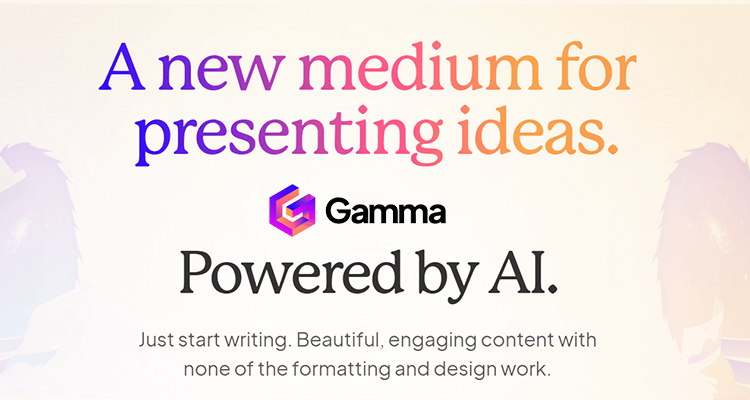
Create Presentation in 1 Minute using Gamma AI
Let’s find out how you can create your presentation in just 1 minute using gamma.app. If you want to prepare a new presentation, the step-by-step guide below will help you understand how to use gamma.app.
- Open your Google Chrome browser.
- Search for “gamma.app.”
- Click on the gamma homepage.
- Click on “Signup For Free.”
- After clicking, you’ll be directed to a new page with two signup options.
- The first option allows you to sign up through Google. Clicking this option will sign you up using the email associated with your Google account.
- The second option requires you to enter your email. After entering your email, you’ll receive a confirmation link in your email, which you need to click to confirm.
- Once signed up, you will see a page with two options: “Team or company” and “Personal.” Choose “Personal” if you are creating the presentation for personal use.
- Next, enter your name and click on “Create Workspace.”
- After clicking, you’ll see three options related to your work. Choose the option that best suits your presentation topic.
- Click on “Get Started,” and within seconds, you’ll be on a new page with various options.
- Simply type your topic into the search bar, and below that, you’ll see the “Generate” option.
- Clicking on “Generate” will quickly prepare your presentation.
Also Read
Use iphone 15 Action Button Multiple Actions
Apple Vision Pro Price: Experience the World sitting at Home
5 Best AI Video Editing Apps in 2024
We hope you enjoyed this article. If you’ve reached the end, please like, share, and comment on this article, and don’t forget to tell your friends about it.
